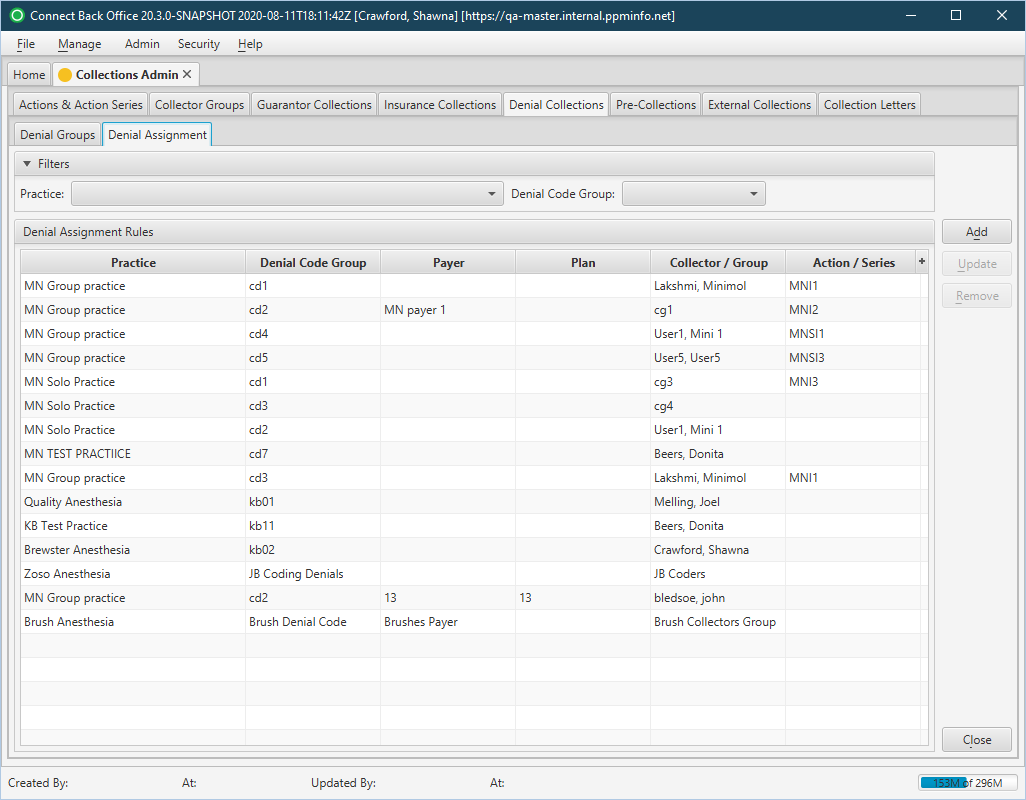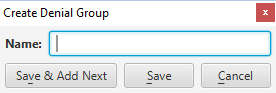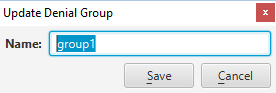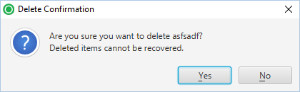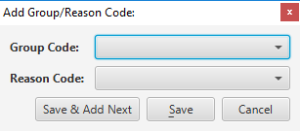Overview
| Panel | |||||||||||||||
|---|---|---|---|---|---|---|---|---|---|---|---|---|---|---|---|
| |||||||||||||||
|
(Click an image below to enlarge.)
Denial Collections Tab / Denial Groups Sub-tab
Denial Collections Tab / Denial Assignment Sub-tab
Field Definitions
Field | Type | Required | Description |
|---|---|---|---|
Denial Groups Sub-tab | |||
| Group Name Table | |||
| Group Name | Display Only (Pulled from created/updated Denial Groups) | Yes | Table containing list of all denial groups, listed by name. Each group, upon being selected, can be associated with practices and denial codes, which are then used to define Denial Assignment Rules. |
| Associated Practices Table | |||
| Associated Practices | Multi-select checkboxes | Yes | The practices associated with the denial group. |
| Associated Denial Codes Table | |||
| Group Code | Display Only (Pulled from created/updated Denial Code) | Yes | The group code(s) associated with the denial group. |
| Reason Code | Display Only (Pulled from created/updated Denial Code) | Yes | The reason code associated with the denial code and the denial group. |
| Description | Read-only (Pulled from system Description for selected Reason Code) | Yes | The description associated with the selected reason code. |
| Denial Assignment Sub-tab | |||
| Filters Section | |||
| Practice | Drop Down | No | Allows the list of Denial Assignment Rules to be filtered by Practice. |
| Denial Code Group | Drop Down | No | Allows the list of Denial Assignment Rules to be filtered by Denial Code Group. |
| Denial Assignment Rules Section | |||
| Practice | Display Only (Pulled from created/updated Denial Group Assignment) | Yes | The practice by which payment denials are identified for assignment. |
| Denial Group | Display Only (Pulled from created/updated Denial Group Assignment) | Yes | The denial group by which payment denials are identified for assignment. Denial Groups are defined via the Collections Admin > Denial Collections > Denial Groups sub-tab. A Denial Group consists of assigned users from a practice(s) and associated with specific denial code(s). |
| Payer | Display Only (Pulled from created/updated Denial Group Assignment) | No | The payer by which payment denials are identified for assignment. |
| Plan | Display Only (Pulled from created/updated Denial Group Assignment) | No | The plan by which payment denials are identified for assignment. |
| Collector/Group | Display Only (Pulled from created/updated Denial Group Assignment) | Yes | The Collector or Collector Group to which the collections task is assigned if the payment denial meets the defined criteria (practice, denial group, payer, and/or plan). |
| Action/Series | Display Only (Pulled from created/updated Denial Group Assignment) | No | The Action or Action Series assigned to the Collector/Group if the payment denial meets the defined criteria (practice, denial group, payer, and or plan). |
Button Descriptions
Field | Shortcut Keys | Description | Step-by-Step Guides |
|---|---|---|---|
Denial Groups Sub-tab | |||
| Group Name Table | |||
| Create | [Alt] + [C] | To create a new denial group. |
|
| Update | [Alt] + [U] | To update the name of a denial group. |
|
| Delete | [Alt] + [E] | To delete a denial group. |
|
| Associated Denial Codes Table | |||
| Add | [Alt] + [D] | To associate a denial code with the denial group. |
|
Remove | [Alt] + [R] | To remove an associated denial code from a denial group. |
|
Denial Assignment Sub-tab | |||
| Add | [Alt] + [D] | To create a denial assignment rule. | Creating Denial Assignment Rules
|
| Update | [Alt] + [U] | To update a denial assignment rule. | Updating Denial Assignment Rules |
| Remove | [Alt] + [R] | To remove an assignment rule. |
|
| Panel | ||||||
|---|---|---|---|---|---|---|
| ||||||
Updating Actions / Action Series Creating Denial Assignment Rules Updating Denial Assignment Rules Creating External Collection Assignment Rules |
| Panel | ||||||||
|---|---|---|---|---|---|---|---|---|
| ||||||||
Video: |
Search this documentation
| Livesearch | ||
|---|---|---|
|