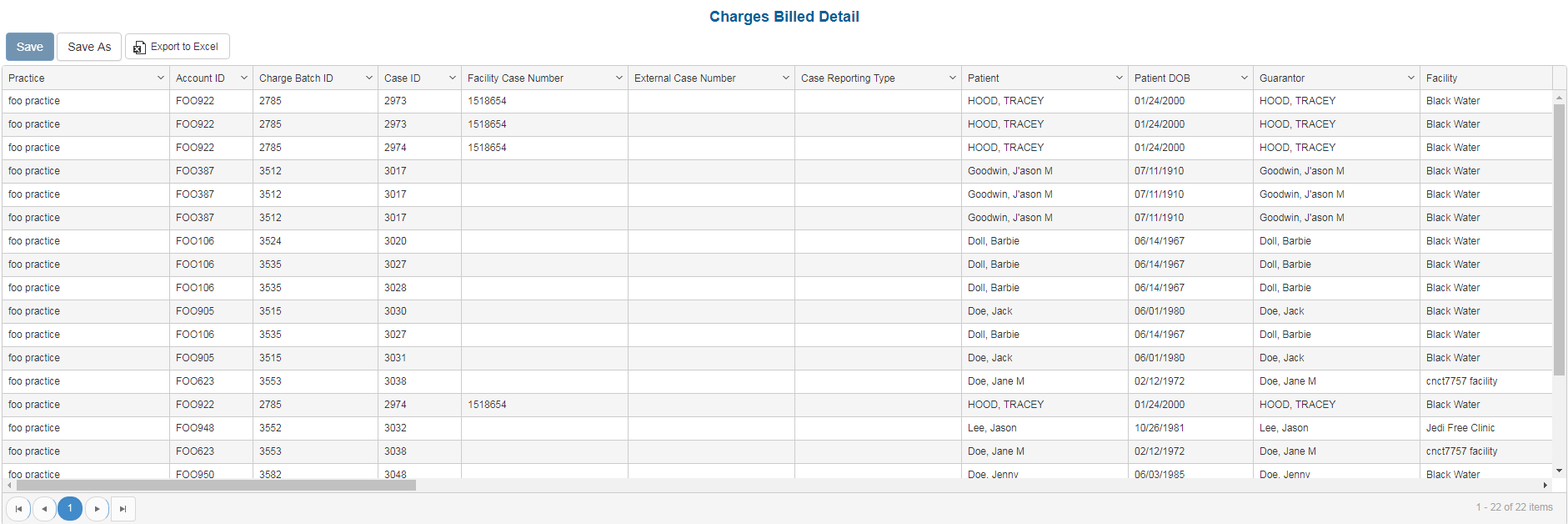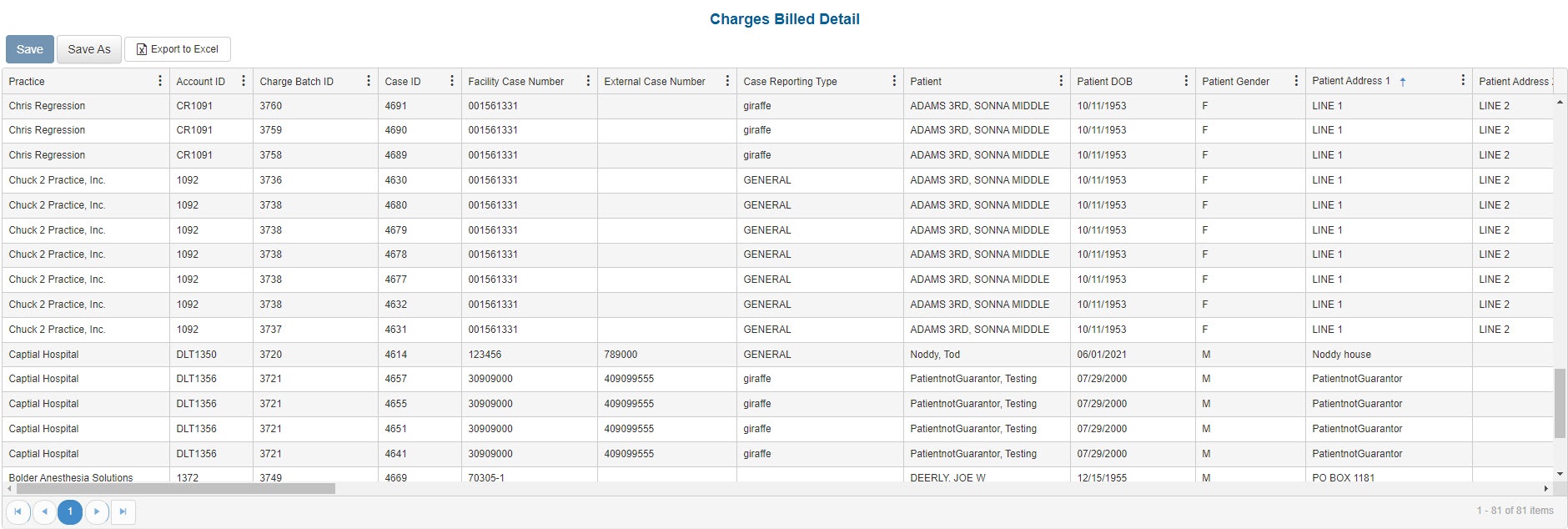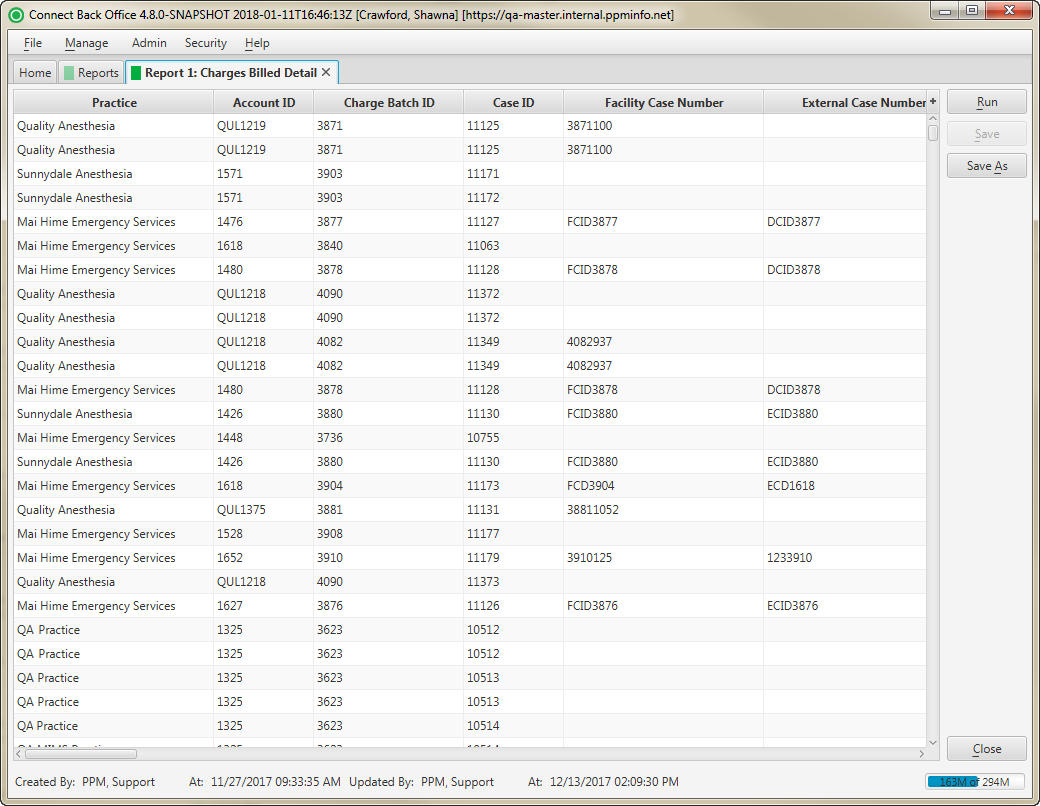Overview
| Panel | ||||||||||||||||||
|---|---|---|---|---|---|---|---|---|---|---|---|---|---|---|---|---|---|---|
| ||||||||||||||||||
|
Sample Reports
(Click an image to enlarge)
Portal
Back Office
Field Definitions
Field | Description |
|---|---|
| Practice | The practice for which the charge is being billed. |
| Account ID | The account number of the guarantor account. |
| Charge Batch ID | The unique number assigned to the charge batch. |
| Case ID | The unique number assigned to the case. |
| Facility Case Number | The case number issued by the facility, i.e., Medical Record Number. |
| External Case Number | An identification number for the case issued by a facility or payer. |
| Case Reporting Type | The unique code assigned to the case for identifying the case for reporting purposes. |
| Patient | The name of the patient. |
| Patient DOB | The date of birth of the patient. |
| Patient Gender | The gender of the patient. |
| Patient Address 1 | The street address of the patient. |
| Patient Address 2 | The address (line 2, if applicable) of the patient. |
| Patient City | The city of the patient's address. |
| Patient State | The state of the patient's address. |
| Patient Zip Code | The zip code of the patient's address. |
| Guarantor | The name of the person on the guarantor account. |
| Facility | The name of the facility where services were rendered. |
| Place of Service | Indicates where services for the facility are rendered. |
| Rendering Provider | The name of the provider who rendered services on the case. |
| Rendering Provider NPI | The national provider identification number issued to the rendering provider. |
| Referring Provider | The name of the physician who referred the patient. |
| Primary Financial Class | Indicates the grouping the primary plan on the case is in. Financial class is used for reporting purposes. |
| Primary Payer | The primary insurance payer on the case with financial responsibility for the outstanding debt. |
| Primary Plan | The primary insurance plan on the case to which charges were billed. |
| Secondary Payer | The secondary payer on file for claims submission. |
| Secondary Plan | The secondary insurance plan on file for claims submission. |
| Tertiary Payer | The tertiary payer on file for claims submission. |
| Tertiary Plan | The tertiary insurance plan on file for claims submission. |
| Date of Service - Case | The default date of service used for the case. |
| Date of Service - Procedure | The date of service for ancillary procedures. |
| Start Time | The time the case started, e.g., 08:00. |
| Stop Time | The time the case ended, e.g., 09:00. |
| Billed Minutes | The number of face time minutes added for a procedure. The total number of minutes for all providers on the case. |
| Base Units | The total number of base units billed for the case. |
| Time Units | The total number of time units billed for the case. |
| Physical Status Units | The total number of physical status units billed for the case. |
| Total Units | The sum of base, time, and physical units billed. |
| Work RVU | The work relative value unit entered on the General procedure in the billing fee schedule to which the payer or plan is associated and to which the claim was billed. |
| Anesthesia Method | Method used to administer anesthesia, e.g., General, Regional. |
| Physical Status Level | The physical status of the patient, as indicated in charge entry. |
| Type of Service | The type of procedure: Anesthesia or General. |
| CPT | The general procedure code that was entered as the procedure billed on the case in charge entry. |
| ASA | The anesthesia procedure code that was entered as the procedure billed on the case in charge entry. |
| Modifier 1 | The primary concurrency modifier entered on |
the case. | |
| Modifier 2 | The second modifier entered on |
the case. | |
| Modifier 3 | The third modifier entered on |
the case. | |
| Modifier 4 | The fourth modifier entered on the |
case. | |||
| Modifier 5 | The fifth modifier entered on the case. | ||
| Modifier 6 | The sixth modifier entered on the case. | ||
| Diagnosis 1 | The primary diagnosis entered on the case. | ||
| Diagnosis 2 | The secondary diagnosis entered on the case. | ||
| Diagnosis 3 | The tertiary diagnosis entered on the case. | ||
| Diagnosis 4 | The fourth diagnosis entered on the case. | ||
| Transaction Code | The code for the type of charge applied to the account.
| ||
| Transaction Description | The description of the transaction code. | ||
| Transaction Amount | The amount of the transaction. Each transaction is shown as an individual line item. | ||
| Expected | The amount expected for receipt from the payer for the service fee. | ||
| Accounting Date | The date selected at the time the transaction was posted.
| ||
| Posted Date | The date the transaction was posted to the guarantor account. | ||
| Root ID | Identification number of a service line item in AR.
|
Available Report Filters
Option | Type | Required | Description | ||
|---|---|---|---|---|---|
| Date Mode | Drop Down | Yes | Determines how the results are grouped and ordered:
| ||
| Date | Drop Down | Yes | Filters transactions displayed by the selected time period. Options include: Custom Date Range, Last # of Days, Today, Previous Day, Current Month, Previous Month, Current Year, and Previous Year. By default, this filter is set to Current Month.
| ||
Practices | List Selection | Yes | Filters by all practices or one or more practices for which charges were billed. By default, this filter is set to All. | ||
Providers | List Selection | Yes | Filters by all providers or by one or more providers for which transactions were posted. By default, this filter is set to All. | ||
Facilities | List Selection | Yes | Filters by all facilities or by one or more facilities for which transactions were posted. By default, this filter is set to All. | ||
Payers | List Selection | Yes | Filters by all payers or by one or more payers for which transactions were posted. By default, this filter is set to All. | ||
Plans | List Selections | Yes | Filters by all plans or by one or more plans for which transactions were posted. By default, this filter is set to All. | ||
Financial Class | List Selection | Yes | Filters by all transaction financial classes or by one or more financial classes by which transactions were classified. By default this filter is set to All. | ||
| Report Output | Drop Down | Yes | Designates which detail report to run from the Financial Activity Summary. | ||
| Report Folder | Drop Down | Yes | Designates where to place or save the output from the executed report. |