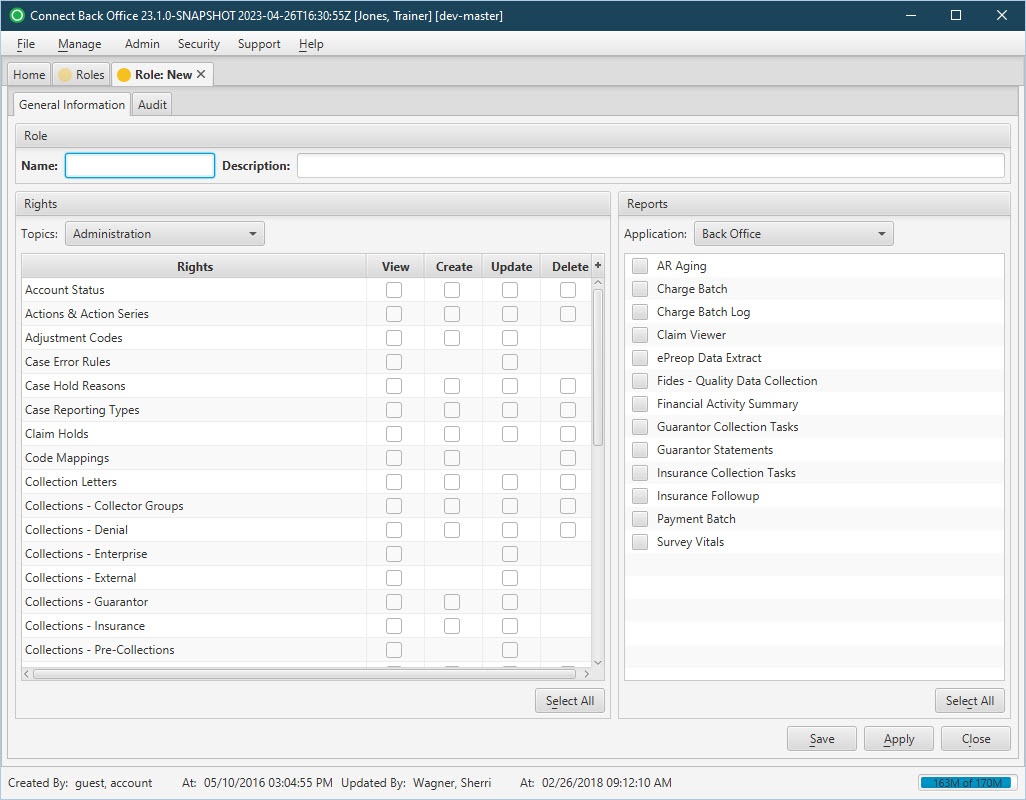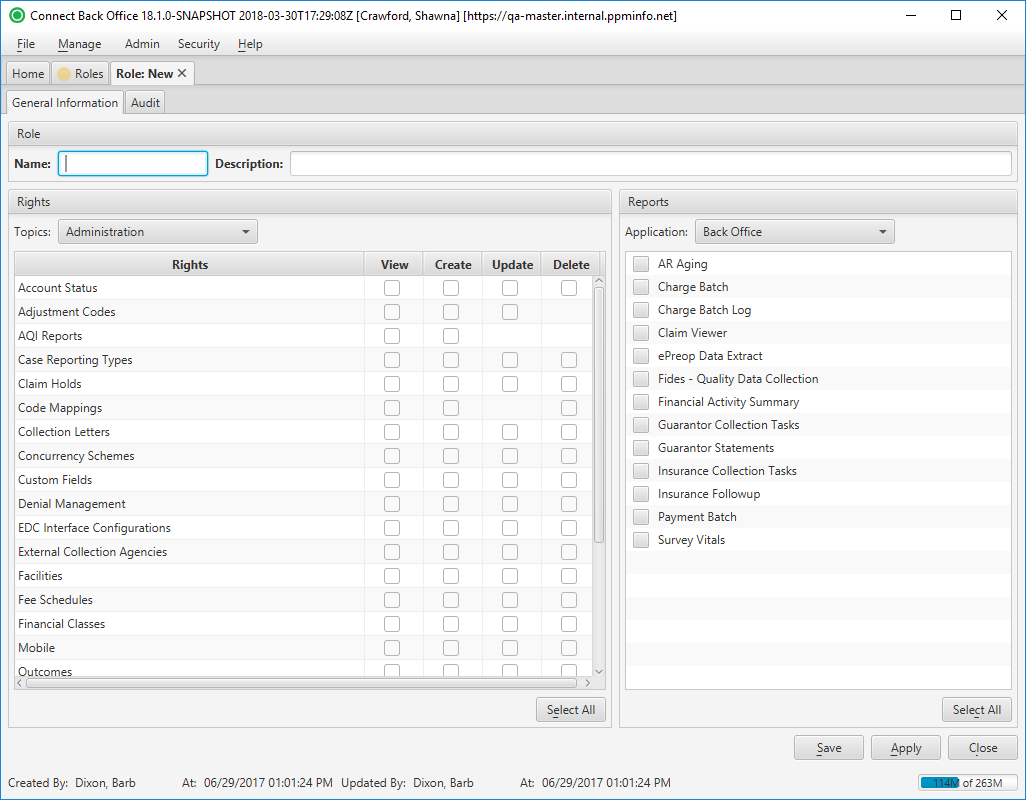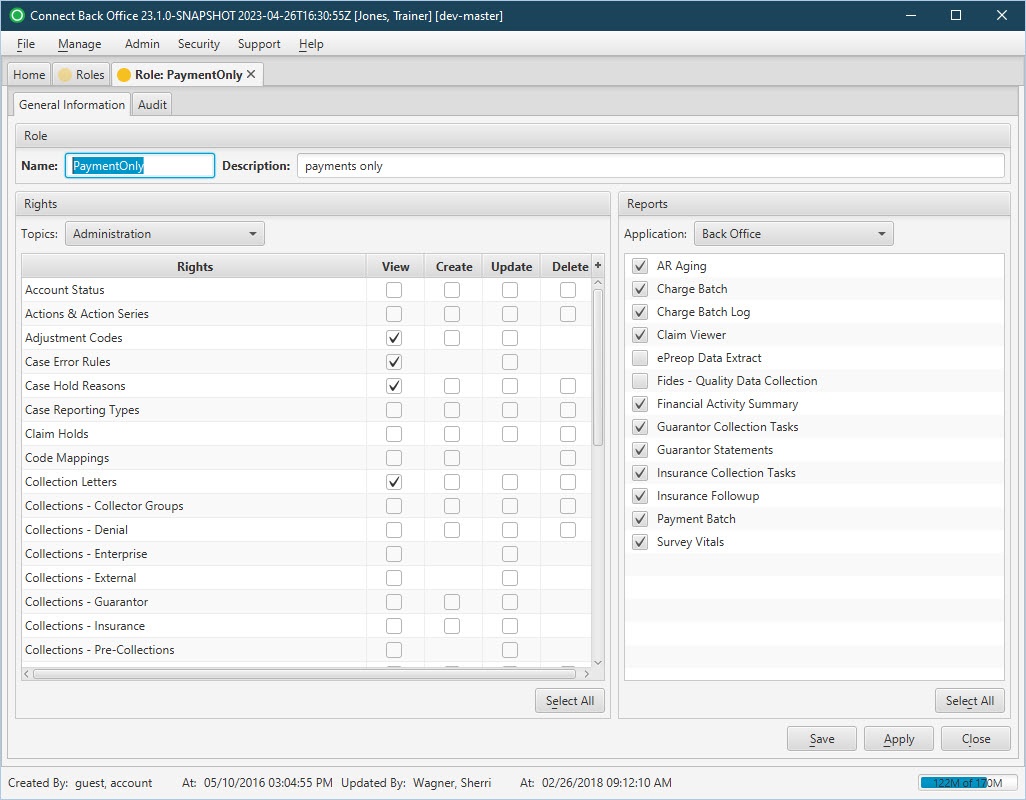Overview
| Panel | |||||||||||||||||||||||
|---|---|---|---|---|---|---|---|---|---|---|---|---|---|---|---|---|---|---|---|---|---|---|---|
| |||||||||||||||||||||||
|
(Click an image below to enlarge.)
Role: New Page / General Information Tab
Role: [name] Page / General Information Tab
Field Definitions
Field | Type | Required | Description |
|---|---|---|---|
| Role Section | |||
| Name | Display Only (pulled from created/updated Roles) | Yes | The name of the role. |
| Description | Display Only (pulled from created/updated Roles) | Yes | The description of the role. |
| Rights Section | Tabs with elements/actions checkboxes | No | Contains tabs for each Connect application for which rights can be assigned. Each tab contains a list of rights to elements and actions the users may perform. Rights can be granted to all or some of the available elements and actions. If not granted permissions to an element or action, that element is grayed out for the user on relevant menus and pages, indicating the user cannot perform that task/action. The rights are granted individually for each application via the available Topics:
|
| Reports Section | Tabs with reports checkboxes | No | Contains tabs for each Connect application that has reports. Viewing right can be granted to specific reports within each application. The rights are granted individually for each application via the available Application:
|
Button Descriptions
Button | Shortcut Keys | Description |
|---|---|---|
| Select All/Select None | [Alt] + [E] / [Alt] + [C] | Provides a convenient way to associate/disassociate all rights or roles with the selected role. The button toggles between values upon selection. |