| 1 | From the Fee Schedulespage, select the fee schedule to use as the model. |
|
| 2 | Click Clone. The relevant Clone Fee Schedule page opens. 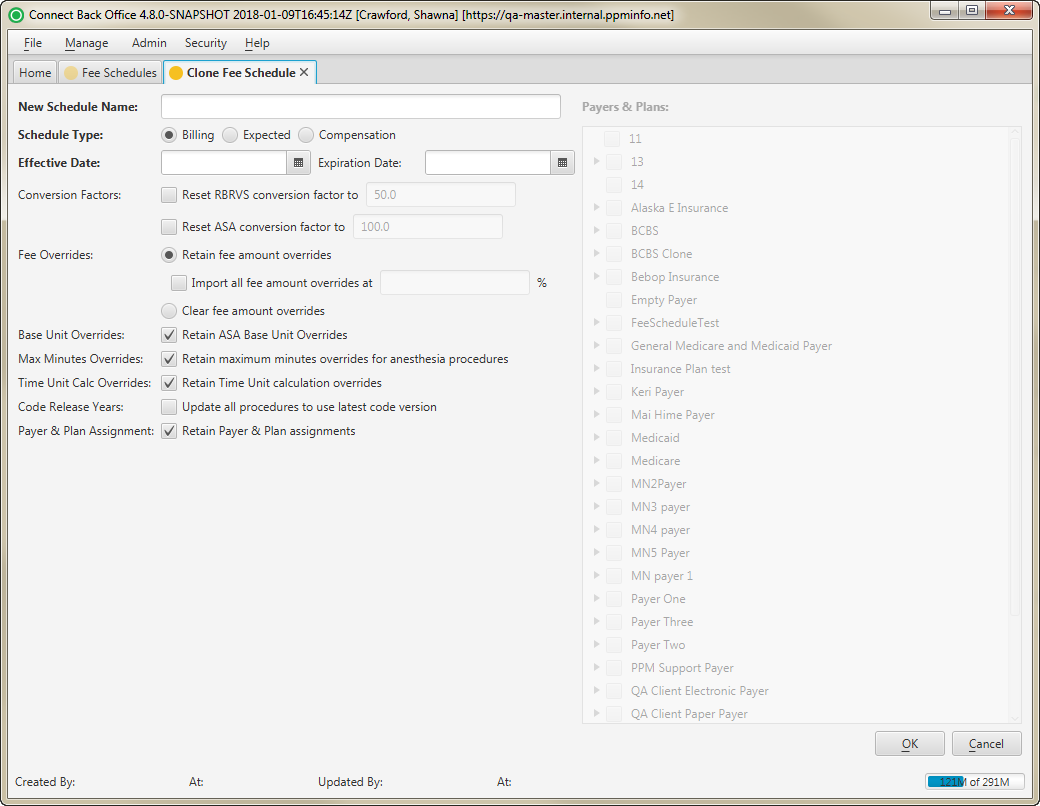 Image Modified Image Modified
|
|
| 3 | Enter the name of the fee schedule being created in the New Schedule Name field. |
|
| 4 | Select the relevant Schedule Type. |
| Info |
|---|
It is possible to clone a billing fee schedule as an expected fee schedule, and vice versa. |
|
| 5 | Select or enter the date that charges will start being calculated by the new billing fee schedule in the Effective Date field. |
|
| 6 | (Optional) Select or enter the date that charges will no longer be calculated by the new billing fee schedule in the Expiration Date field. |
|
| 7 | Specify whether the RBRVS conversion factor or the ASA conversion factor needs to be reset and what the values are for each conversion factor in the Conversion Factors fields. |
|
| 8 | Specify whether to retain fee amount overrides and to increase/decrease them or to clear the fee amount overrides in the Fee Overrides fields. |
| Note |
|---|
For the Import all fee amount overrides at ___ % field: - To decrease all fee amount overrides by a certain percentage, enter a percentage value less than 100%. For example, a $100 fee cloned into a new fee schedule at 85% would import as $85.
- To increase all fee amount overrides by a certain percentage, enter a percentage value greater than 100%. For example, a $100 fee cloned into a new fee schedule at 115% would import as $115.
|
| Info |
|---|
By default the Retain fee amount override option is selected and the increase value is set to 00.0000%. |
|
| 9 | Specify whether to retain the overrides to the ASA base unit on procedures if any exist in the Base Unit Overrides field. |
| Info |
|---|
By default, this option is selected. |
|
| 10 | Specify whether to retain the overrides to the maximum minutes on procedures if any exists in the Max Minutes Overrides field. |
| Info |
|---|
By default, this option is selected. |
|
| 11 | Specify whether to retain the overrides to the time unit calculation on procedures if any exists in the Time Unit Calc Overrides field. |
| Info |
|---|
By default, this option is selected. |
|
| 12 | Specify whether procedures will be updated to the latest code version in the Code Release Years field. |
|
| 13 | Specify if the Payer and Plan assignments from the original fee schedule automatically carry over to the cloned fee schedule in the Payer & Plan Assignment field. |
| Info |
|---|
By default, this option is selected. |
|
| 14 | Select the payers you want to associate to the new billing fee schedule in the Payers & Plans list. |
| Info |
|---|
The plans of the specified payer are automatically selected. You must select at least one payer and one plan. If you do not want to include a plan, click the checkbox next to the plan to exclude. |
|
| 15 | Click OK. The new fee schedule appears in list of fee schedules on the Fee Schedules page. |
|