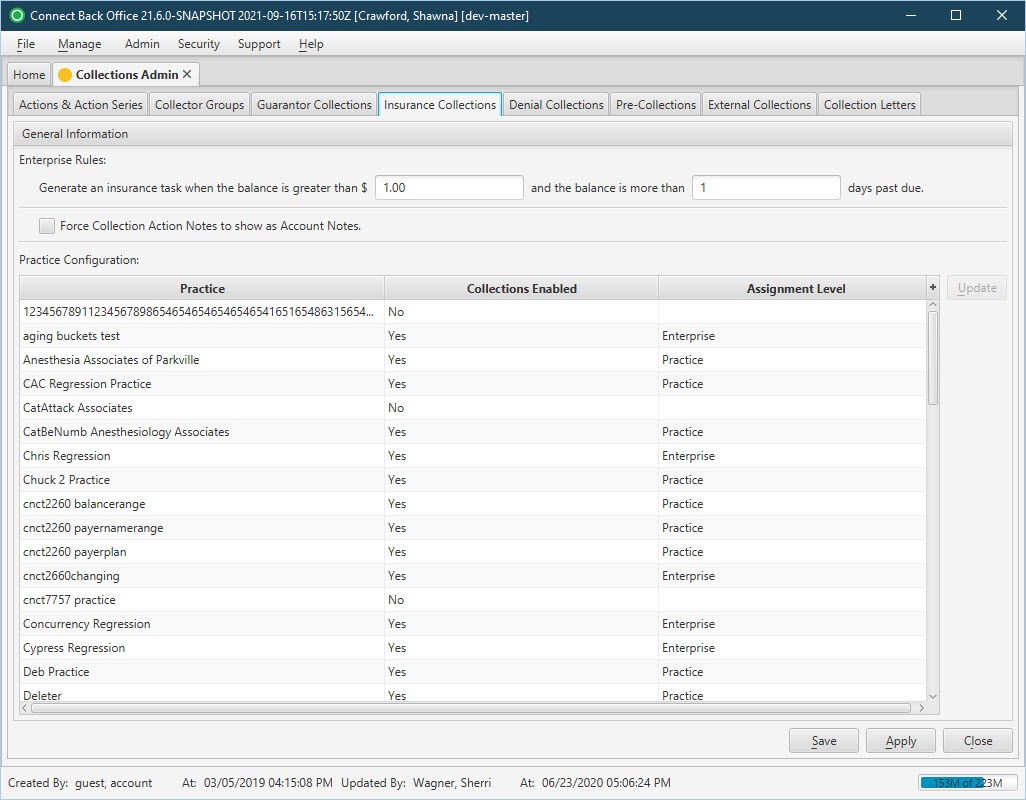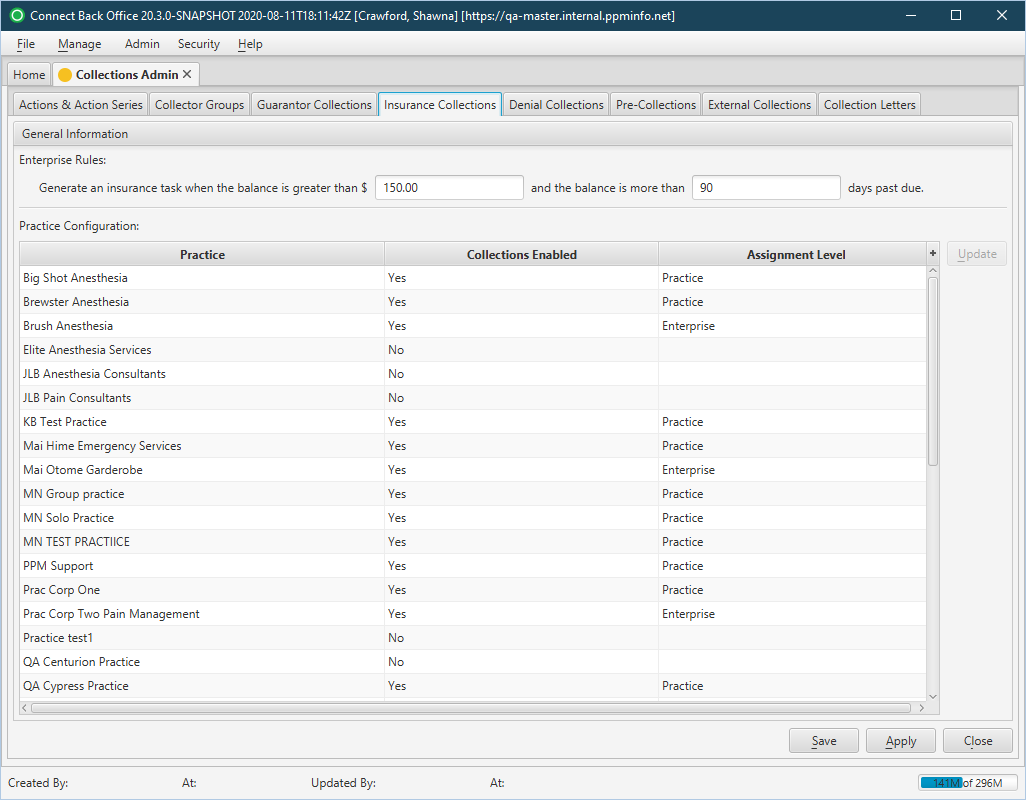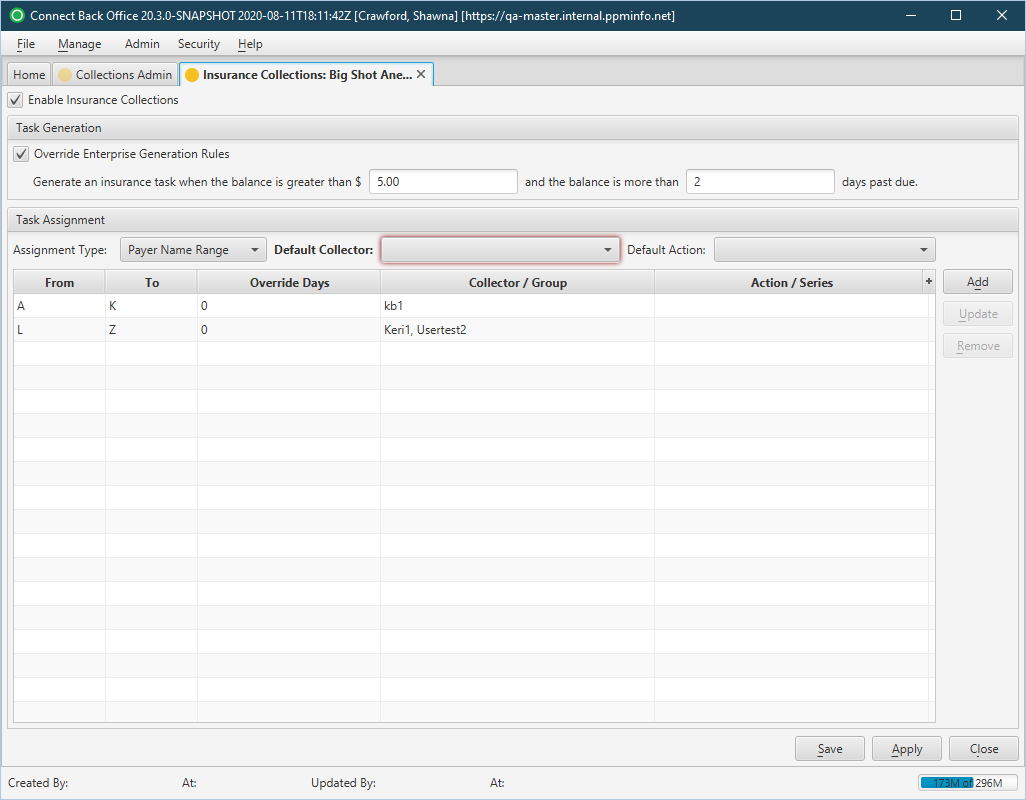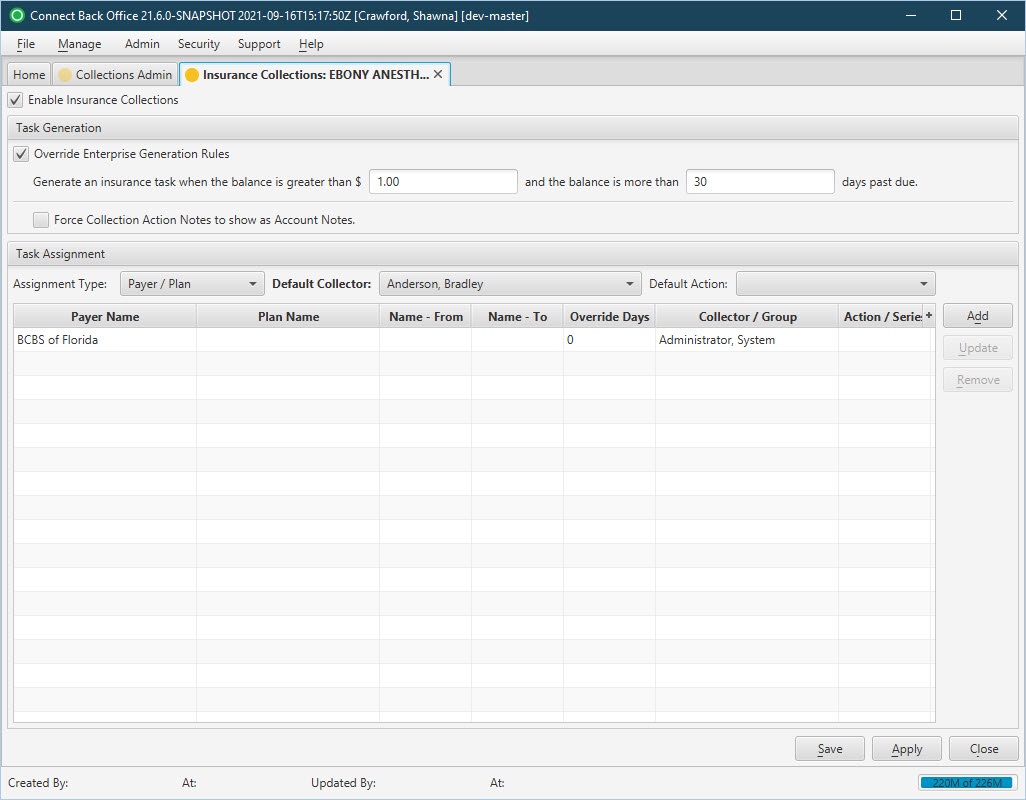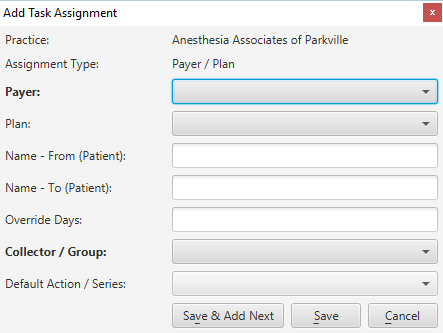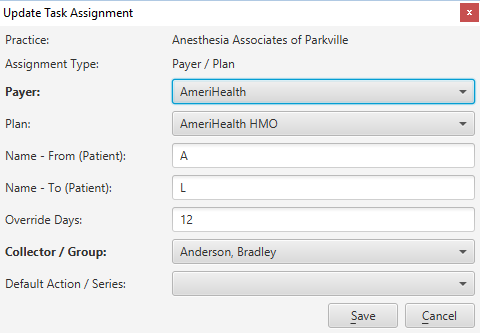Overview
| Panel | |||||||||||||||||||||
|---|---|---|---|---|---|---|---|---|---|---|---|---|---|---|---|---|---|---|---|---|---|
| |||||||||||||||||||||
|
(Click an image below to enlarge.)
Insurance Collections Tab
Insurance Collections: [Practice Name] Page
Field Definitions
Field | Type | Required | Description |
|---|---|---|---|
Insurance Collections Tab | |||
| General Information Section | |||
| Enterprise Rules | Free Text (Numeric) | Yes | These options are used for configuring insurance collections. To configure insurance collections activation, enter the criteria for tagging a guarantor account in guarantor responsibility as internal collections in Connect. The following criteria is required to activate insurance collections:
When a service line meets both of these conditions, the account will be tagged as internal collections and insurance collection activities will begin in Connect. | ||||
| Force Collection Action Notes to show as Account Notes | Checkbox | No | If checked, all Collection Action Notes (across the enterprise) are automatically also added to the Account/Notes tab and tagged as Note Type: Collections. | ||||
| Practice Configuration Table |
| Practice | Display Only (Pulled from created/updated Practices) | Yes | A listing of all practices for the account with overview collections setup information (enabled, level). |
| Collections Enabled | Display Only (Pulled from created/updated Insurance Collections: [Practice Name] Page) | Yes | Collections designation of the practice.
|
| Assignment Level | Display Only (Pulled from created/updated Insurance Collections: [Practice Name] Page) | Yes | Collections assignment level designation of the practice.
|
| Insurance Collections: [Practice Name] Page | |||
| Enable Insurance Collections | Checkbox | No | Locks and unlocks the practice's participation in Insurance Collections. If unchecked, all fields on the page are disabled. |
| Task Generation Section | |||
| Override Enterprise Generation Rules | Checkbox | No | Designates if the practice is following the enterprise-level Insurance Collections rules or the rules defined at the practice-level. If checked, the Task Generation fields are enabled for definition.
| ||||
| Enterprise Rules | Free Text (Numeric) | Yes | These options are used for configuring the selection parameters for service line assignments at the practice level. To configure insurance collections activation, enter the criteria for tagging a service line to insurer responsibility in Connect. The following criteria is required to activate insurance collections:
When a service line meets both of these conditions, the account will be tagged as internal collections and insurance collection activities will begin in Connect. | ||||
| Force Collection Action Notes to show as Account Notes | Checkbox | No | If checked, all Collection Action Notes on the account are automatically also added to the Account/Notes tab and tagged as Note Type: Collections. | ||||
| Task Assignment Section |
| Assigns internal collectors to the guarantor accounts tagged as internal collections. These options are only available when the Enable Guarantor Collections option is selected. | |||||
| Assignment Type | Drop Down | Yes | Determines how tasks are assigned to internal collectors. The criteria for assigning tasks to internal collectors by the first letter in the payer name (A through Z), a dollar amount range, specific payer, or specific payer and plan. Options include:
| ||
| Default Collector | Drop Down | Yes | The internal collector to which accounts are assigned based on the assignment rules. Any account/service not captured in the assignment rules is assigned to the default collector. | ||
| Default Action | Drop Down | Yes | Any tasks created that fall outside the assignment table rules or fall within a rule without a defined default action will be assigned the designated Default Action. | ||
| Assignment Rules Table |
Defines the task assignment rules. The fields displayed will vary depending on the Assignment Type selected. | |||
| From / To | Drop Down | No | For Payer Name Range, select the first letter of the payer name in the From and To columns to create the range of letters for the payer names that you want to assign to the internal collector. For Balance Range, enter the dollar amount range for the account balance you want to assign to the internal collector. |
| Payer / Plan | Drop Down | No | For Payer/Plan, select the payer or select the payer and plan you want to assign to the internal collector. You must select a payer and a collector. Plan is optional and only needs to be selected if you are assigning accounts to a collector by payer and plan. |
| Name - From / Name - To | Drop Down | No | For Payer/Plan, select the first letter of the patient name in the Name - From and Name - To columns to create the range of letters for the patient names that you want to assign to the internal collector. |
| Collector / Group | Drop Down | No | The assigned collector, or group, for the range. |
| Override Days | Free Text (Numeric) | No | Value entered to override the number of days past due for a particular payer or plan. Instead of using the number of days specified in the enterprise generation rules, the insurance collection rules use the override days specified for the plan. This option is only available when the Assignment Type is set to Payer Name Range or Payer/Plan. |
| Action / Series | Display Only (Pulled from created/updated Task Assignment) | No | The assigned action, or action series, for the range. |
Button Descriptions
Field | Shortcut Keys | Description | Step-by-Step Guides |
|---|---|---|---|
| Insurance Collections Tab |
| Update | [Alt] + [U] | To modify the insurance collections rules and task assignment for the selected practice. |
|
| Insurance Collections: [Practice Name] Page |
| Add | [Alt] + [D] | Defines a collection task assignment rule. |
| ||||
| Update | [Alt] + [U] | Updates a collection task assignment rule. |
| ||||
Remove | [Alt] + [R] | Removes an assignment rule. |
|
| Panel | ||||||
|---|---|---|---|---|---|---|
| ||||||
Updating Actions / Action Series Creating Denial Assignment Rules Updating Denial Assignment Rules Creating External Collection Assignment Rules |
| Panel | ||||||||
|---|---|---|---|---|---|---|---|---|
| ||||||||
Videos: |
Search this documentation
| Livesearch | ||
|---|---|---|
|