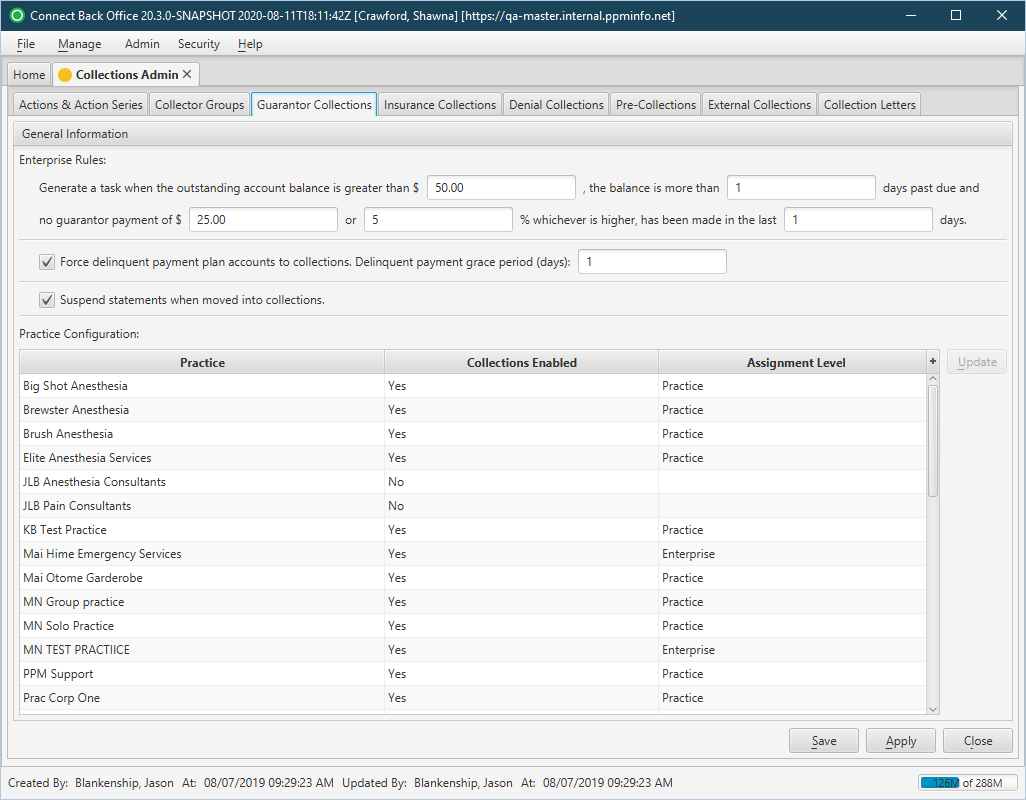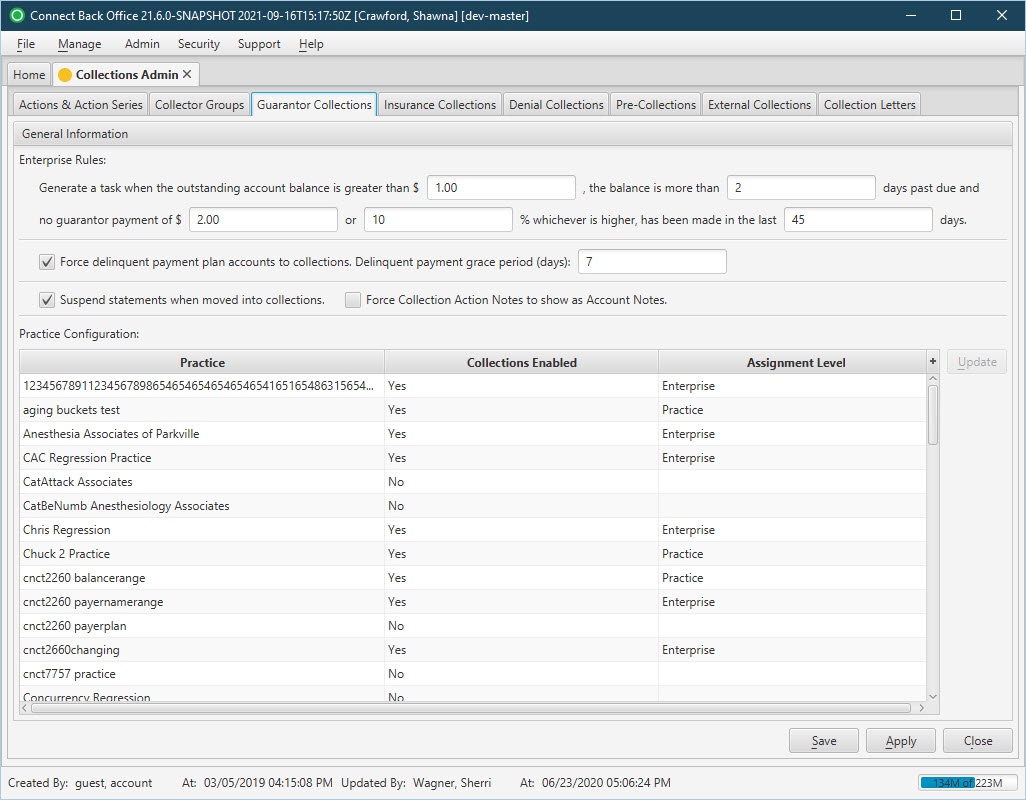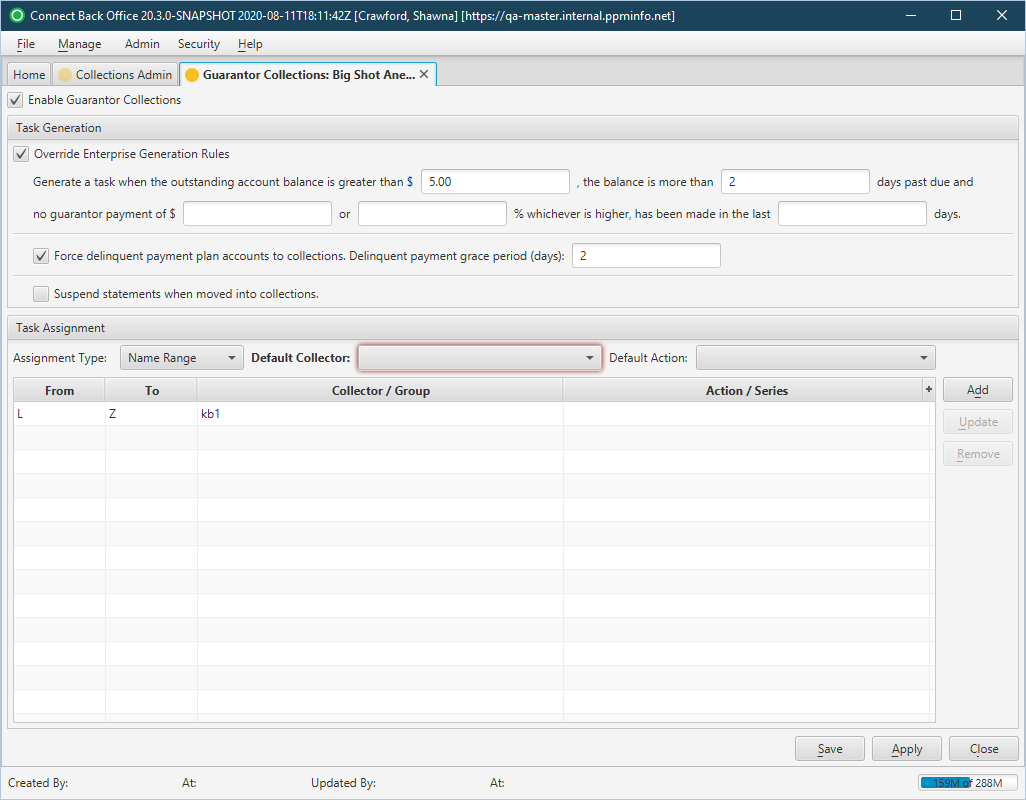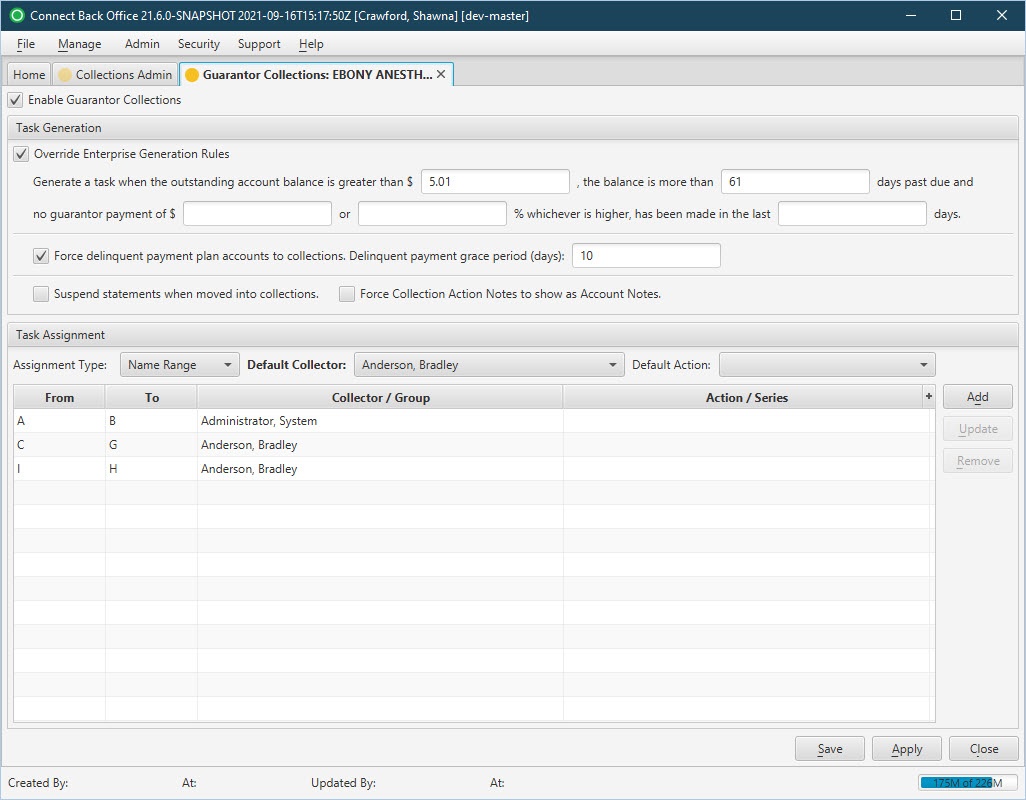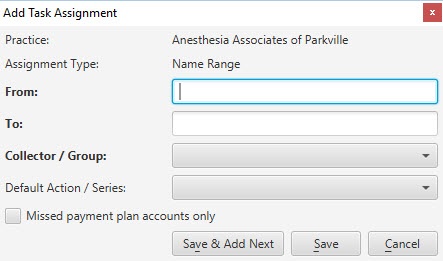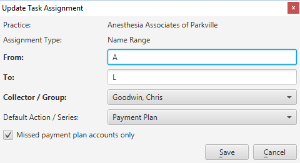Overview
| Panel | |||||||||||||||||||||
|---|---|---|---|---|---|---|---|---|---|---|---|---|---|---|---|---|---|---|---|---|---|
| |||||||||||||||||||||
|
(Click an image below to enlarge.)
Guarantor Collections Tab
Guarantor Collections: [Practice Name] Page
Field Definitions
Field | Type | Required | Description |
|---|---|---|---|
| Guarantor Collections Tab | |||
| General Information Section | |||
| Enterprise Rules | Free Text (Numeric) | Yes | These options are used for configuring the selection parameters for guarantor accounts. To configure guarantor collections activation, enter the criteria for tagging a guarantor account in guarantor responsibility as internal collections in Connect. The following criteria is required to activate guarantor collections:
When an account meets all of these conditions, the account will be tagged as internal collections and guarantor collection activities will begin in Connect. The service fee lines remain in active AR. | ||||||
| Force delinquent payment plan accounts to collections. | Checkbox | No | If checked, accounts with missed payment plans will generate collection tasks. | ||||||
| Delinquent payment grace period (days): ____ | Free Text (Numeric) | No | Identifies the grace period for missed payments before collection tasks are generated. | ||||||
| Suspend statements when moved into collections | Checkbox | No | If checked, |
all account |
statements (across the enterprise) are put on hold when the account is sent to Guarantor Collections (either manually or automatically). By default, the option is not checked.
| ||||
| Force Collection Action Notes to show as Account Notes | Checkbox | No | If checked, all Collection Action Notes are automatically also added to the Account/Notes tab and tagged as Note Type: Collections. | |
| Practice Configuration Table |
| Practice | Display Only (Pulled from created/updated Practices) | Yes | A listing of all practices for the account with overview collections setup information (enabled, level). |
| Collections Enabled | Display Only (Pulled from created/updated Guarantor Collections: [Practice Name] Page) | Yes | Collections designation of the practice.
|
| Assignment Level | Display Only (Pulled from created/updated Guarantor Collections: [Practice Name] Page) | Yes | Collections assignment level designation of the practice.
|
| Guarantor Collections: [Practice Name] Page | |||
| Enable Guarantor Collections | Checkbox | No | Locks and unlocks the practice's participation in Guarantor Collections. If unchecked, all fields on the page are disabled. |
| Task Generation Section | |||
| Override Enterprise Generation Rules | Checkbox | No | Designates if the practice is following the enterprise-level Guarantor Collections rules or the rules defined at the practice-level. If checked, the Task Generation fields are enabled for definition.
| ||||||
| Enterprise Rules | Free Text (Numeric) | Yes | These options are used for configuring the selection parameters for guarantor accounts. To configure guarantor collections activation, enter the criteria for tagging a guarantor account in guarantor responsibility as internal collections in Connect. The following criteria is required to activate guarantor collections:
When an account meets all of these conditions, the account will be tagged as internal collections and guarantor collection activities will begin in Connect. The service fee lines remain in active AR. | ||||||
| Force delinquent payment plan accounts to collections. | Checkbox | No | If checked, accounts with missed payment plans will generate collection tasks. | ||||||
| Delinquent payment grace period (days): ____ | Free Text (Numeric) | No | Identifies the grace period for missed payments before collection tasks are generated. | ||||||
| Suspend statements when moved into collections | Checkbox | No | If checked, the account's statements are put on hold when the account is sent to Guarantor Collections (either manually or automatically). By default, the option is not checked.
| ||||||
| Force Collection Action Notes to show as Account Notes | Checkbox | No | If checked, all Collection Action Notes on the account are automatically also added to the Account/Notes tab and tagged as Note Type: Collections. | ||||||
| Task Assignment Section |
| Assigns internal collectors to the guarantor accounts tagged as internal collections. These options are only available when the Enable Guarantor Collections option is selected. | |||||
| Assignment Type | Drop Down | Yes | Determines how accounts are assigned to internal collectors. Accounts can be assigned alphabetically by guarantor name or by a specified dollar amount. Options include:
| ||
| Default Collector | Drop Down | Yes | Any accounts that are not identified and distributed via the assignment rules are assigned to the designated Default Collector. | ||
| Default Action | Drop Down | Yes | Any tasks created that fall outside the assignment table rules or fall within a rule without a defined default action will be assigned the designated Default Action. | ||
| Assignment Rules Table |
The criteria for assigning accounts to internal collectors by the first letter in the guarantor name or by a dollar amount range.
| |||
| From / To | Display Only (Pulled from created/updated Task Assignment) | Yes | For Name Range, the first letter of the guarantor name in the From and To columns defining the range of letters for the guarantor names to assign to the internal collector. For Balance Range, the dollar amount range for the account balance to assign to the internal collector. |
| Collector / Group | Display Only (Pulled from created/updated Task Assignment) | Yes | The assigned collector, or group, for the range. |
| Action / Series | Display Only (Pulled from created/updated Task Assignment) | No | The assigned action, or action series, for the range. |
Button Descriptions
Field | Shortcut Keys | Description | Step-by-Step Guides |
|---|---|---|---|
| Guarantor Collections Tab |
| Update | [Alt] + [U] | To modify the guarantor collections rules and task assignment for the selected practice. |
|
| Guarantor Collections: [Practice Name] Page |
| Add | [Alt] + [D] | Defines a collection task assignment rule. |
| ||||
| Update | [Alt] + [U] | Updates a collection task assignment rule. |
| ||||
Remove | [Alt] + [R] | Removes an assignment rule. |
|
| Panel | ||||||
|---|---|---|---|---|---|---|
| ||||||
Updating Actions / Action Series Creating Denial Assignment Rules Updating Denial Assignment Rules Creating External Collection Assignment Rules |
| Panel | ||||||||
|---|---|---|---|---|---|---|---|---|
| ||||||||
Videos: |
Search this documentation
| Livesearch | ||
|---|---|---|
|