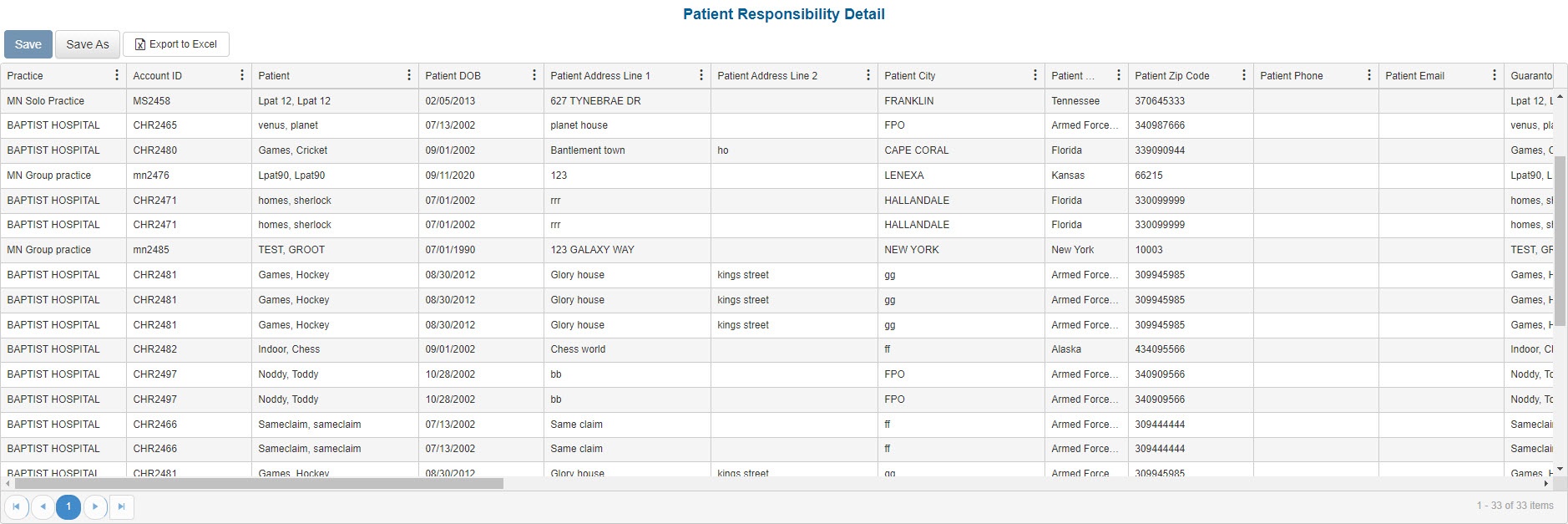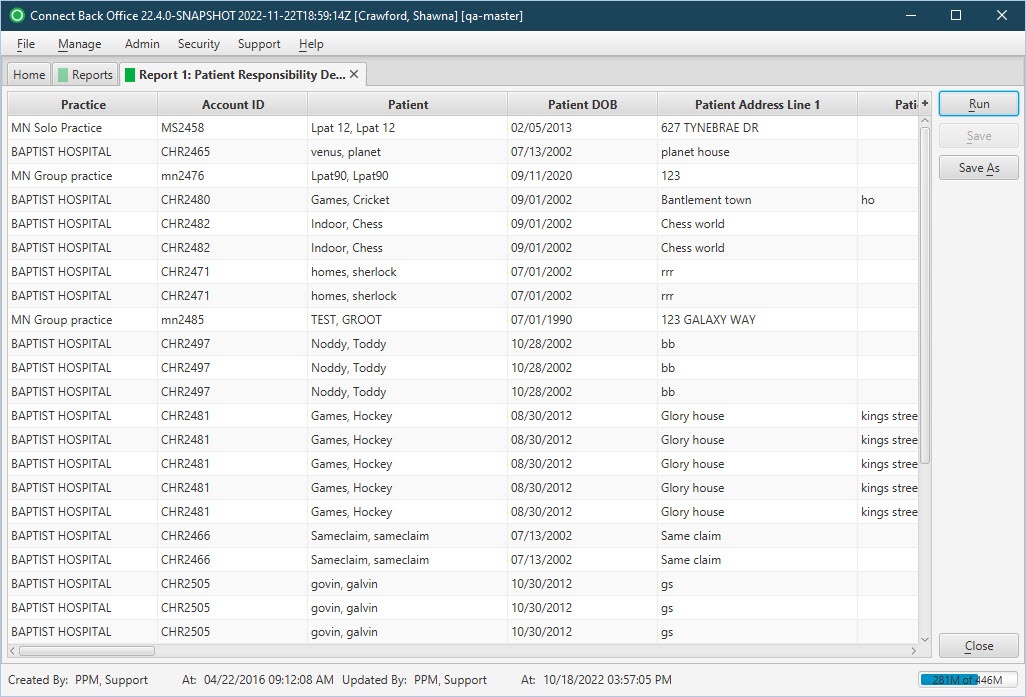Overview
Purpose
This report analyzes open or closed patient balances.
Category
Management
Type
Detail
Mode
Not applicable
Output Options
CSV or Excel
Sample Reports
(Click an image to enlarge)
Portal
Back Office
Field Definitions
Field | Description |
|---|---|
| Practice | The practice for which the charge is being billed. |
| Account ID | The account number of the guarantor account. Displays as Account Prefix + Account ID. |
| Patient | The name of the patient. |
| Patient DOB | The date of birth of the patient. |
| Patient Address Line 1 | The street address of the patient. |
| Patient Address Line 2 | The street address (line 2, if applicable) of the patient. |
| Patient City | The city of the patient's address. |
| Patient State | The state of the patient's address. |
| Patient Zip Code | The zip code of the patient's address. |
| Patient Phone | The phone number of the patient. |
| Patient Email | The email of the patient. |
| Guarantor | The name of the guarantor. |
| Guarantor Address Line 1 | The street address of the guarantor. |
| Guarantor Address Line 2 | The street address (line 2, if applicable) of the guarantor. |
| Guarantor City | The city of the guarantor's address. |
| Guarantor State | The state of the guarantor's address. |
| Guarantor Zip Code | The zip code of the guarantor's address. |
| Guarantor Phone | The phone number of the guarantor. |
| Guarantor Email | The email of the guarantor. |
| Facility | The name of the facility where the patient received the service. |
| Date of Service | The date of service that services were rendered. |
| Billed | The amount billed for each procedure. |
| Payments | The total amount of payments posted to the service fee line. |
| Adjustments | The total amount of adjustments posted to the service fee line. |
| Balance | The outstanding balance of the service fee line. |
| Responsible Party | The party who has financial responsibility for the outstanding balance. |
| Last Payment Amount | The amount of the last patient or guarantor payment. |
| Last Payment Date | Date of the last patient or guarantor payment received on the account. |
| Last Statement Date | The date of the last statement that included the balance(s) in patient or guarantor responsibility. |
| Number of Statements | The number of statements included in the outstanding balance. |
| Age | The number of days from the responsibility date until today. It is calculated as (Current Date) - (Responsibility Date), unless By Date of Service was checked on the filter parameters page, and then it is calculated as (Current Date - (Date of Service). |
| Payment Plan | Indicates whether the balance is under a payment plan (true=yes, false=no). |
| Payer | Indicates the primary insurance payer ID associated to SVCFE in account transactions. |
| Plan | Indicates the primary insurance plan ID associated to SVCFE in account transactions. |
| Financial Class | Indicates the primary financial class ID associated to SVCFE in account transactions. |
Available Report Filters
Option | Type | Required | Description |
|---|---|---|---|
| Practices | List Selection | Yes | Filters by all practices or one or more practices. By default, this filter is set to All. Only active practices are returned in the search results. |
| Include Zero Balances | Checkbox | No | Filters by account balances, including those with zero balances. This filter does not include reversed service lines from rebill option 1. To exclude accounts with zero balances, clear this checkbox. |
| By Date of Service | Checkbox | No | If selected, report would age from the date of service based on the Patient Responsibility by DOS. |
| Report Folder | Drop Down | Yes | Designates where to place or save the output from the executed report. |